There are many ways to join a Teams meeting from a mobile device.
Overview
To get the best of Teams meetings on mobile, including audio, video, and content sharing, you’ll need to download and install the Teams mobile app.
If you have the app, select Join Microsoft Teams Meeting in the meeting invite to open the app and join the meeting. If you don’t have the app, you’ll be taken to the app store where you can download it.
Note: Try to download the app before the meeting starts. It might take a minute or two, depending on your internet connection.
If you don’t have a Teams account, select Join as a guest and enter your name to join the meeting as a guest. If you have a Teams account, select Sign in and join to join with access to the meeting chat and more. Depending on the organizer’s settings, you may join the meeting right away or go to the lobby where someone else can admit you.
Join from calendar
Select Calendar  on the bottom of the app to see your meetings. Find the meeting you want, and then select Join.
on the bottom of the app to see your meetings. Find the meeting you want, and then select Join.
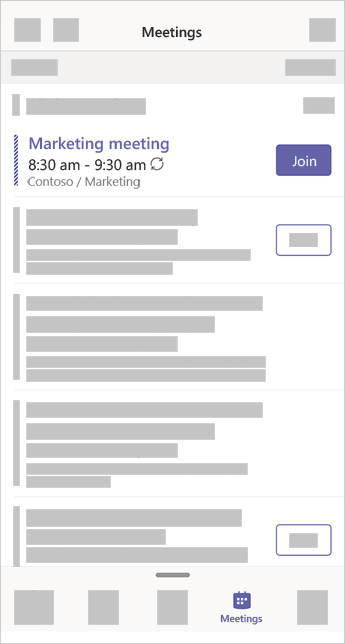
Join from a notification
When a Teams meeting starts, you’ll get a notification that’ll bring you directly to the meeting without finding it on your calendar. Just tap the notification to join.
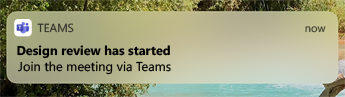
Note: For now, this is only available on iOS. Coming soon to Android!
Join in a channel
If a meeting takes place in a channel, you’ll see an invitation to join, relevant content, and the organizer right in the channel. Just select Join.
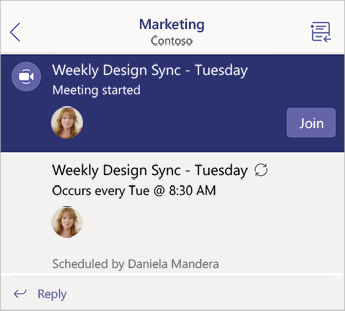
Join from chat
If the meeting or meeting chat has already begun, it appears in your recent chat list. Select the meeting in your chat list and then select Join at the top of the chat.
Dial in
Some meetings let you join by dialing a phone number if you're unable to use the Teams app.
If there's a phone number in the meeting invite, select it to dial the number and the conference ID. Once you're connected, dial 1 to join the meeting.
If you see a number in the invite but it's not local to you, select Local numbers to find one that works for you.
Join on multiple devices
Join a meeting on more than one device for more collaboration and content-sharing options. If you're already in a meeting on your laptop, for example, you can join on your phone as well to share live video, control a presentation with your phone, and much more.
When you've joined a meeting on one device, open Teams on your mobile phone. (Make sure both devices are signed in to the same Teams account.)
You’ll see a message at the top of your mobile screen with an option to join the meeting on this device. Tap Join to share content from your phone with everyone in the meeting.

If you join this way, we'll mute your phone's speaker and mic to avoid causing an echo effect.