Important
Microsoft is embarking on a new vision for Microsoft Stream that empowers users to create, share, discover, and manage video just as they would any other file. This help article is for Stream (Classic). As time goes on we'll add more articles about the new Stream. Learn more about Microsoft's plans for the new Stream
Follow channels in Microsoft Stream (Classic)
Follow/unfollow from the list of channels
Search for the channel you want to follow by using the search box in the navigation bar or directly from the search page.
When you find a channel you're interested in following, click Follow.
- After you click Follow, the button will say Following. To unfollow a channel, click Following.
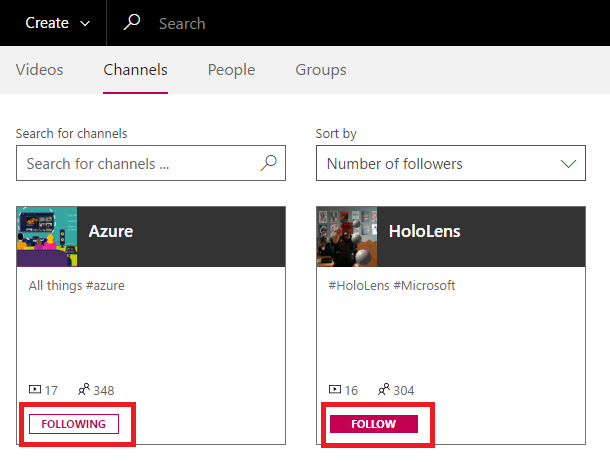
Follow/unfollow from the selected channel
You can also follow a channel from its channel page. From a channel page, under the channel description, click Follow. Follow will turn to Following.
- To unfollow the channel, click Following.

View channels that you are following
You can see all the channels that you are currently following from the Microsoft Stream home page by navigating to the Followed channels page.
Alternatively, you can access your followed channels from the home page:
-
In the Stream navigation bar, click Stream to go to your home page.

-
Scroll down the page until you see the Followed Channels section to see channels you are following.
Microsoft Stream displays up to four channels in this section.
